
Digital Dictionary
High Tech in Plain English
In an attempt to help instructors overcome the trauma of “tech talk,” we’ve put together the Digital Dictionary: a glossary of the more commonly used jargon you will find on our site. Our hope is to help translate these terms into plain English. We have also provided some information on what you need to know to get started using technology here at Rutgers. Still scratching your head? Let us know. The Digital Dictionary is intended to be an ever evolving resource that is added to whenever new tech words come into use and is based on feedback from users in the Rutgers community.

Accordion Content
Click on a term below to learn more.
-
A 16mm projector is a projector that plays film that is 16mm in width. DCS currently offers these projectors in three classrooms: Milledoler Hall 100, Murray Hall 301, and Ruth Adams Building 001. The cabinets that house the 16mm projectors are unlocked according to the class schedule. Due to their weight and fragility, 16mm projectors are not available for delivery. To request use of one of the three 16mm rooms, please contact Academic Scheduling and Instructional Space. The Media Center of the Rutgers University Libraries offers access to a collection of 16mm films, while Imaging Services can copy 16mms to DVD.

16mm projector -
These rooms can be used to broadcast audio and presentation materials to remote participants. In-room microphones capture instructor audio while material from the system’s Mac computer is shared in order to stream or record class sessions. For more information visit the Conference & Capture page
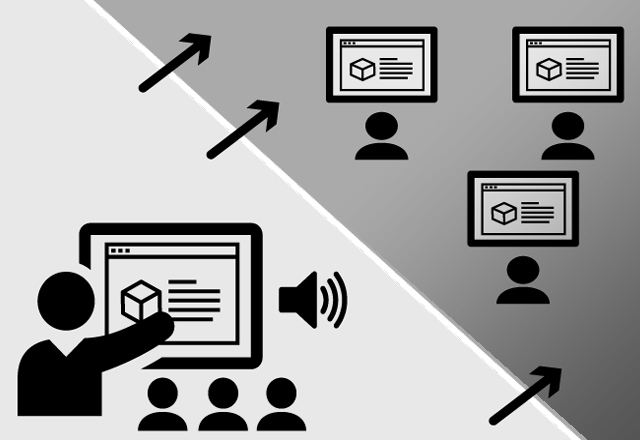
Audioconference & Lecture Capture Room -
Blu-ray is an optical disc storage medium designed to replace DVDs. The name “Blu-ray” refers to the blue laser used to read the disc, which allows information to be stored at a greater density than is possible with the longer-wavelength red laser used for DVDs. As a result, Blu-ray discs generally allow for the playback of video and audio with higher definition. As of the fall 2012 semester, all new DCS podiums contain a Blu-ray player. DCS Blu-ray players can also play DVDs. To see if a classroom contains a Blu-ray player, search for your the room and check the “Technology” tab. If your classroom does not have a Blu-ray player, you may request one by filling out the Equipment Request form.

-
The Collaborative Instructor Hub is DCS’s classroom system for Active Learning Classrooms and enables instructors to present their own images and control images from student tables. The height-adjustable Hubs have a built-in Mac computer, a Blu-ray/DVD, Solstice wireless display sharing, a document camera, and VGA & HDMI connections. In Active Learning Classrooms, student tables have connections to group monitors. Instructors can use the Hub to send their images and student images to any combination of the classrooms projectors and/or monitors. For more information on the Hub, visit the Collaborative Instructor Hub page. To learn more about Active Learning Spaces, visit the ALS page.

(a.k.a. Hub, CIH) -
Converged learning occurs when some students are in a classroom and some students attend remotely. DCS’s Videoconference & Lecture Capture spaces support converged learning by including microphones, and cameras that allow the instructor and remote students to see and hear each other. To learn more about all of our rooms designed for converged and remote instructor, visit the Conference & Lecture Capture Spaces page.
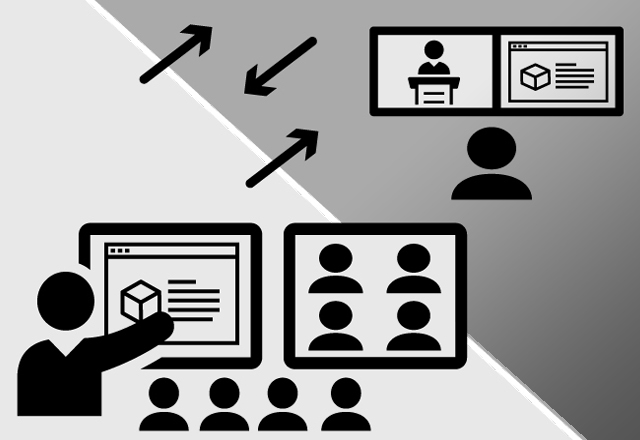
(a.k.a. HyFlex Learning) -
A data projector is a projector which transmits an image from a source and projects it on to a screen. The term data is used for a projector that can transmit images from data sources – such as computers – as well as video sources – such as VCRs. In DCS classrooms, data projectors are mounted on the ceiling or at the back of the room and project on to a screen at the front of the room. Every DCS room with a data projector has a VGA connection that can be used to connect laptops or other mobile devices. As of the fall of 2012, all new rooms will also have a HDMI connection. DCS also has portable data projectors available for delivery or semester loan which can be requested by filling out an Equipment Request form. To see what your classroom is equipped with, search for your room. Data projectors are listed under the “Technology” tab. HDMI inputs are listed as “Additional Items” on the “Classroom Features” tab. If your classroom does not have a data projector, you may request one by filling out the Equipment Request form.

(a.k.a. LCD Projector, Video Projector, Digital Projector, Projector) -
The Digital Classroom Flip-Top is a table-based version of the Digital Classroom Podium, for use in seminar and small classrooms. DCFs include a Mac Mini computer and VGA and HDMI connections for projecting from laptops and mobile devices. DCFs are connected to wall-mounted monitors that can be used to view presentation material. DCFs also have wireless display technology that enables instructors and students to wirelessly send images from their laptops, phones, or tablets to the wall monitor. For more information and instructions, visit our DCF page. To see if a classroom contains a Digital Classroom Flip-Top, search for your the room.

(a.k.a. DCF, Flip, Flip-Top)(a.k.a. DCF, Flip, Flip-Top) -
The Digital Classroom Lectern is a smaller version of the Digital Classroom Podium that is more suitable for smaller classrooms. DCLs include a Mac Mini computer, a Blu-ray player, and VGA and HDMI connections for projecting from laptops and mobile devices. DCLs are connected to ceiling-mounted projectors that can be used to display presentation material. For more information and instructions, visit our DCL page. To see if a classroom contains a Digital Classroom Lectern, search for your the room.

(a.k.a. DCL, Lectern) -
The Digital Classroom Podium is DCS’s new, standard in-class system. All DCPs include a Mac Mini computer, Blu-ray player, high-definition document camera, and VGA and HDMI connections for projecting from laptops and mobile devices. Larger classrooms also include microphones. The podiums are operated using a touchscreen which also doubles as a monitor for the computer. DCPs are connected to high-definition projectors or monitors. For more information and instructions, visit our DCP page. To see if a classroom contains a Digital Classroom Podium, search for your the room.

(a.k.a. DCP, “the New Podium”) -
Digital Classroom System refers to the in-class technology systems designed and built by DCS, and include the Digital Classroom Podium, Digital Classroom Flip-Top, Immersion Lectern, and Collaborative Instructor Hub. While these systems are housed in different furniture and have different features depending on the learning space, they are all operated using the Rutgers Room Control standard interface. These systems have been DCS’s classroom standard since 2012, when the first Digital Classroom Podium was first installed. Since then, we have continued to install and design new systems with the goal of standardizing all our classrooms with different versions of the Digital Classroom System. To learn more about all the DCS systems, visit the In-Class Technology page.

-
A document camera is a real-time image capture device for displaying an object to a large audience. Document cameras are housed in DCS podiums and connected to in-room data projectors so that instructors can project objects such as documents, books, and transparencies. DCS document cameras have two main modes. The first uses the overhead lights and is ideal for documents, books, and other objects. The second mode uses the “base light,” which allows instructors to project images from transparencies. Instructors can also use document cameras to write on documents or transparencies as students follow along. As of the fall 2012 semester, all new DCS rooms include a document camera. To see if your classroom has a document camera, search for your room and check the “Technology” tab. If your classroom does not have a document camera, you may request one by filling out the Equipment Request form.

(a.k.a. doc camera, visualizer) -
A dongle is a small adapter cable which is used to connect laptops and mobile devices to display devices. In DCS classrooms, dongles are used to connect devices that do not have VGA or HDMI ports to in-class projectors. One end of the dongle fits the device’s display port while the other end has a female VGA or HDMI port, which is able to connect to a VGA or HDMI cable that goes to the projector. Because there is no one standard display port, DCS asks that instructors provide their own dongle. For information about purchasing a dongle and for a full list of dongles for Apple laptops, phones, and tablets – view our Adapter Cheat Sheet.

(a.k.a. VGA adapter, HDMI adapter, display adapter, adapter) -
HDMI is a compact audio/video interface for transferring high definition video and audio from a device to a display. Unlike VGA connections, HDMI connections transmit both audio and video over one cable, rather than requiring separate connections. In DCS classrooms, HDMI is used to connect podium computers, Blu-ray players, document cameras, laptops, and other user devices to high-definition projectors. As of the fall 2012 semester, all new podium equipment is connected to in-class projectors via HDMI cables. New podiums also include a HDMI port through which instructors can connect their own HDMI devices. To see if your classroom has an external HDMI input for your mobile device, search for your room and look for “HDMI input” on the “Classroom Features” tab.

(short for High-Definition Multimedia Interface)(short for High-Definition Multimedia Interface) -
Interactive displays are available in certain DCS classrooms. In addition to being able to show images from Digital Classroom Systems, interactive displays allow you to write on blank canvases or over computer images using your finger or stylus. DCS Interactive Displays also let you open files directly from USB drives and connect personal devices via a HDMI cable or wirelessly. Certain interactive displays also have a built-in Windows Computer from which you can not only show class content, but use the screen to manipulate that content. To learn more about these displays and the rooms that have them, visit the Interactive Displays page.
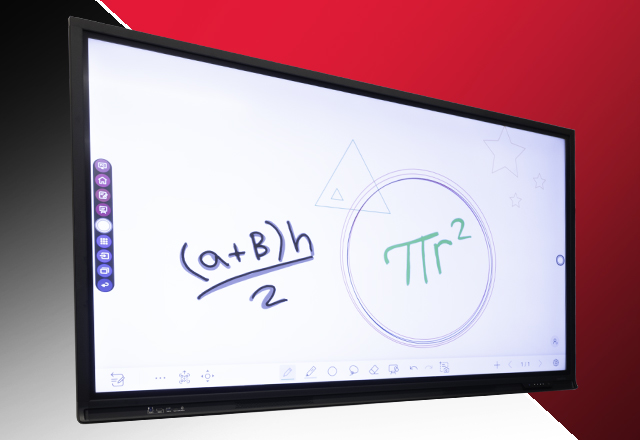
-
Lecture capture refers to making a recording of a class meeting so that students can view it later. Recordings can include any combination of video, audio, and class materials such as slides. DCS has both in-room and portable equipment that can be used to make class recordings. For more information, visit the recording section of the Videos, Tutorials, and Instructions page.
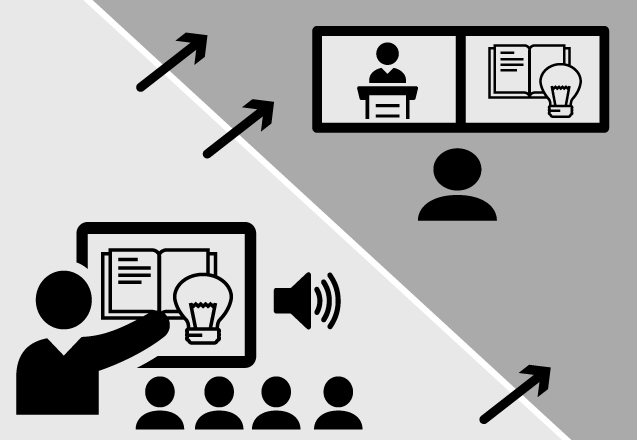
-
Portable equipment are items which DCS has available for instructors to use in classrooms that are not already equipped with that item. The list of portable equipment offered by DCS includes; Blu-ray players and international Blu-ray players; CD players; 35mm slide projectors; DVD players and international DVD players; document cameras; data projectors; hand-held microphones, wired lavaliere microphones, microphone stands, and speakers; VCRs and international VCRs; web cameras; wireless presenters. DCS will deliver equipment for up to four course meetings. Instructors who need equipment for more than four course meetings may loan out portable equipment for the duration of the semester. If you would like portable equipment, please fill out our Equipment Request form.

(a.k.a. delivery equipment)(a.k.a. delivery equipment) -
A preview monitor is a small screen that is intended to be visible only to the presenter and can be used to see what is being displayed to the audience. In DCS classrooms, preview monitors are used to enable instructors to view the image being projected on the main screen without having to turn around. Some DCS podiums contain preview monitors that are separate and next to the touchscreen which is used to operate the podium. In other rooms, the preview image is located in the corner of the touchscreen itself.

(a.k.a. confidence monitor, monitor)(a.k.a. confidence monitor, monitor) -
Region 0 is a term used to refer to DVD and Blu-ray players that can play discs from any country. For DVDs, Region 1 and Region ALL discs can be played on any DCS player. Discs from regions 2 through 8 can only be played on Region 0 players. For Blu-rays, Region A discs can be played on any DCS Blu-ray player, while Region B and C discs can only be played on Region 0 Blu-ray players. The region of a DVD or Blu-ray is typically indicated on the disc’s packaging. To see if a player in your room is Region 0, find your classroom and check the “Technology” tab. Players that list “Region 0” under the subtype can handle discs from any country. If your classroom does not have a Region 0 player, you may request one by filling out the Equipment Request form.

(a.k.a. Region Free, International)(a.k.a. Region Free, International) -
Rutgers Room Control is an application that is installed on the computer in DCS classroom systems. It is the dashboard from which users can operate the room’s technology, including the projectors, audio, and the various sources that are including in each system. Because every Digital Classroom System is controlled using the controller, once users learn how to operate one system, they are prepared to use any Digital Classroom System. Additionally, Rutgers Room Control is designed and continuously improved by DCS staff, resulting in an interface designed specifically for Rutgers faculty that is adaptive to their needs. To learn more about how the RRC can be used to operate DCS technology, choose a system on the In-Class Technology page.
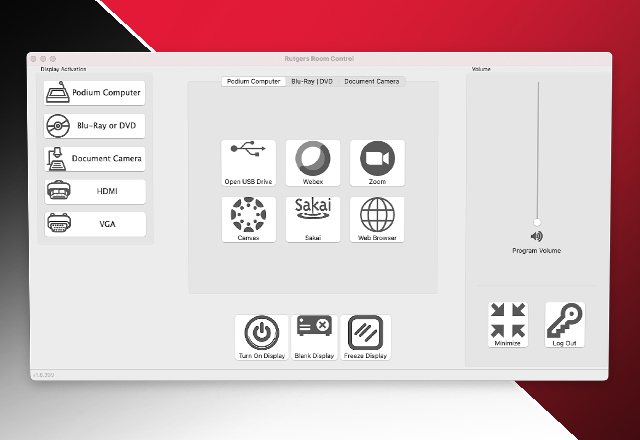
(a.k.a. RRC, Room Control, controller)(a.k.a. RRC, Room Control, controller) -
A screen capture is a video recording of something occurring on a computer screen. In DCS classrooms, screen capture is used to make videos of presentation materials such as slides, documents, or web sites. Instructors can opt to capture everything on their screen or select certain windows or areas. The screen capture recording is then combined with the instructor’s audio and, sometimes, video as part of class recording. Learn more about the various ways you can record your class in the Recording section of the the Videos and Instructions page.
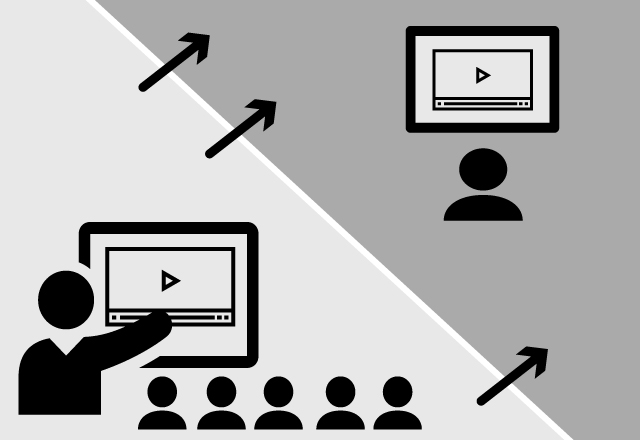
-
Solstice is a system for wirelessly display content from laptops, phones, and tablets. In DCS rooms that have Solstice, instructors and students can send images and audio to the room’s projectors or monitors without having to connect their device with a cable. Each user can share multiple things at the same time, such as the entire contents of their screen, a video, an image, or a particular app. Multiple users can also share their content at the same time. As a result, Solstice can be used to wirelessly present, quickly switch between presenters, or engage in more collaborative, media based discussion and work. To learn more about Solstice, including where it is installed, visit the DCS Solstice page.
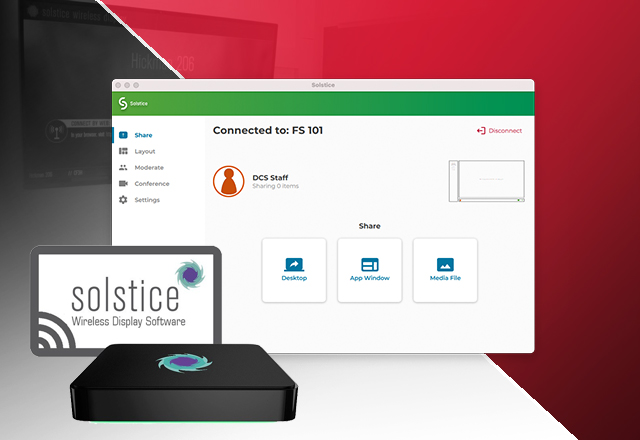
(a.k.a. Solstice)(a.k.a. Solstice) -
A stream occurs when you broadcast a class, meeting, or event over the Internet so that remote participants can watch and listen. Common tools for streaming are Zoom, Webex, and BigBlueButton. DCS’s Conference & Capture Spaces can be used by users to stream a camera feed, audio, and content (such as slides). While videoconferencing involves to way communication between in-room and remote participants, streams typically just provide a way to watch and listen remotely.
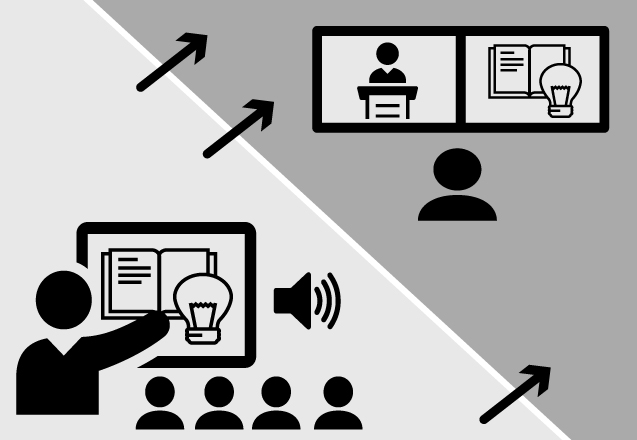
(a.k.a. broadcast)(a.k.a. broadcast) -
System is a term for in-class technology hubs at which instructors can run multiple types of presentations. Systems may include devices instructors need to access to run presentations (e.g. Blu-ray player, microphones, document camera, etc.), inputs at which mobile devices can be connected (e.g. HDMI ports), and a control panel at which instructors can operate the devices. As of the summer of 2023, there are five main types of DCS systems: the Collaborative Instructor Hub, Digital Classroom Flip-Top, Digital Classroom Lectern, Digital Classroom Podium, and Immersion Lectern. For more detailed information on each DCS system, visit the Digital Classroom Systems page. To see what kind of system your room has, find your classroom and check the system listed under the “Classroom Features” tab.

(a.k.a. Podium)(a.k.a. Podium) -
A USB drive refers to a data storage device that utilizes flash memory – meaning that it can be electrically erased and reprogrammed – and connects via a Universal Serial Bus (USB) interface. Typically, USB drives are small, light “sticks” that can easily be carried around and used to store files and programs which can be opened and used when the drive is connected to a computer. The Digital Classroom Podium includes a USB port that is connected to the podium computer. Instructors can bring their presentations or other files to class on a USB drive and access them by plugging it into the USB port.

(a.k.a. USB flash drive, flash drive, jump drive, thumb drive)(a.k.a. USB flash drive, flash drive, jump drive, thumb drive) -
USB-C is a type of connection used by many newer computers, laptops, phones, and tablets. USB-C connections can be used to send video and audio from devices to displays. In 2025, DCS adopted USB-C as a display standard for user devices and begun phasing out VGA connections. As a result, by 2031, all Digital Classroom Systems will have a USB-C port and cable that faculty can use to project from personal devices. USB-C is also commonly used on flash drives as way to access data. As a result, DCS has also made USB-C data ports part of our classroom standard. To see if your classroom has been upgraded to USB-C yet, look up the classroom in our Classroom Finder.

The bottom row of this DCS input panel includes two USB-C ports for thumb drives.The bottom row of this DCS input panel includes two USB-C ports for thumb drives.
-
VGA is an analog computer display standard that is transmitted through a 15-pin connector. Many DCS classroom systems include a VGA port and cable, which can be connected to in order to project images from laptops, phones, and tablets. In those spaces, portable devices with VGA ports can use the provided VGA cable to connect directly to DCS systems. While VGA was the standard display port for many PC laptops, it has begun to be phased out in favor of newer connection types, such as HDMI. Accordingly, DCS has begun to phase out VGA connections from our classrooms.

(a.k.a. Video Graphics Array)(a.k.a. Video Graphics Array) -
Videoconference refers to Internet calls between one or more people that can include video, audio, and computer content. Common applications used for videoconferencing at Rutgers include Zoom, Webex, and BigBlueButton. Unlike a stream, a videoconference is used for back and forth communication between multiple parties on the call. DCS’s Synchronous Learning Spaces are designed for videoconferencing. The rooms include cameras, microphones, and displays that enable two-way conversation. You can learn more about videoconferencing by viewing our related instructions and visiting the Conference & Capture page.

(a.k.a. Zooming)(a.k.a. Zooming) -
These rooms can be used to teach a class of students from a second location, enable students to participate remotely, or invite guest lecturers from around the world to speak with a class. Screens at the front of the room enable classes to view the presenter and their shared class materials side-by-side, using sightlines that have in-class and remote participants look at each other. Classroom cameras are capable of identifying speaking audience members and zooming in on them as they participate to better allow for fluid back and forth. Ceiling mics capture the voices of the instructor and participating audience-members. Finally, Synchronous Learning Spaces are capable of connecting with remote participants regardless of whether they are connecting from another videoconference room, a computer, or even a cell phone. For more information on these and other rooms designed for synchronous instruction, visit the Conference & Capture page.
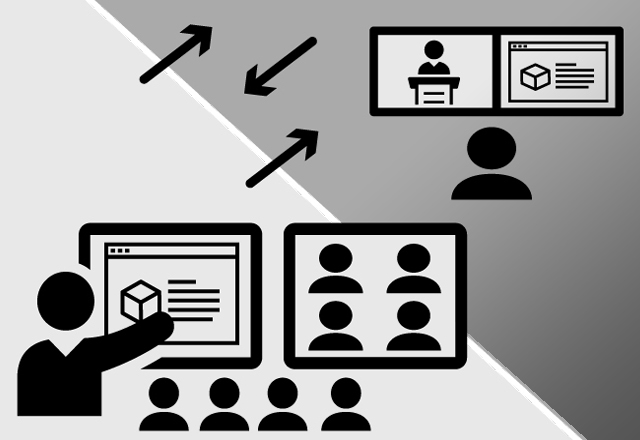
-
These rooms have permanent cameras and wearable microphones that can be used to capture the instructor and connect with remote locations using WebEx, BigBlueButton, and other web-based conferencing and streaming solutions. This equipment also enables faculty to use lecture capture software to record themselves during class. For more information on these and other rooms designed for remote instruction, visit our Conference & Capture page.
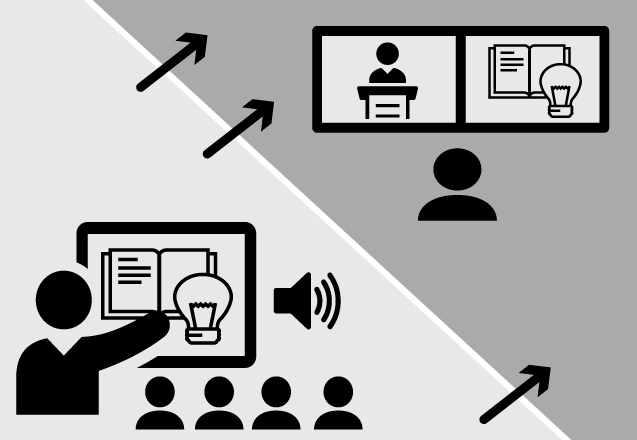
-
Like a wireless presenter (or “clicker”), virtual presenters can be used to advance slides and control a computer cursor remotely. However, while traditional wireless presenters include a laser pointer, virtual presenters utilize a computer-generated pointer. This is useful in settings where lasers will not display, such as on many monitors and when video conferencing. Presenters typically consist of the remote and USB stick. Instructors can use a wireless presenter with the Digital Classroom Podium or a personal computer by plugging the stick into the USB port. DCS offers the Kensington Ultimate Presenter for loan and delivery.

-
A webcam is a digital camera that is connected to a computer or network to record and transmit video, audio, and still images. Webcams are typically small devices that include a microphone and are connected using a USB plug. In the classroom, webcams are most typically used to video chat, allowing students or presenters in other locations to communicate with those in the classroom. Webcams can be connected to the Digital Classroom Podium using the USB drive or used with instructor’s personal laptops. DCS offers the Logitech C615 webcam for delivery or semester loan. The C615 web is Mac and PC compatible and can be used with popular video chat applications like Skype and FaceTime. To request a webcam, fill out the Equipment Request form.

(a.k.a. Web Camera)(a.k.a. Web Camera) -
Widescreen refers to images that are wider than the typical standard ratio of 4:3. Typical widescreen aspect ratios for projection and computer displays are 16:9 and 16:10. As of the fall of 2012, all new DCS rooms utilize widescreen projectors, computer monitors, and screens.

-
A wireless lavaliere microphone consists of a microphone that clips to the speaker’s shirt and a body pack that can be put in a pocket or attached to a belt. All larger rooms are typically equipped with wireless lavaliere microphones. You can see if your classroom is equipped with a microphone by using the Classroom Finder page. If your room does not have one, fill out the Equipment Request form.

-
A wireless presenter is a small, hand-help remote control that is used to run computer-based slide show presentations or to control other computing operations. With wireless presenters, instructors can advance slides, control video playback, or use a mouse from anywhere in the room. Wireless presenters typically consist of the remote and USB stick. Instructors can use a wireless presenter with the Digital Classroom Podium by plugging the stick into the podium’s USB port. Most Mac compatible “plug-and-play” wireless presenters should work with little set up. DCS offers the Satechi SP400 wireless presenter for delivery or semester-long loan. The SP400 can be used with the DCP or any USB-capable laptop running Windows 7, Vista, XP, or Mac OS. To request a wireless presenter, fill out the Equipment Request form.

(a.k.a. clicker)(a.k.a. clicker)
Looking for Help Using Technology?
Visit our library of how-to resources.