
DCS Pilots
Partnering with Faculty to Develop Classrooms of the Future
Looking for a new teaching tool for your class? Eager to try out the latest technology, but not sure where to begin? Every year, DCS sifts through the vast amount of new educational tech to identify the most promising for use in Rutgers classrooms. Then, during the academic year, we work with faculty interested in trying these tools in their class as part of pilot programs. Successful pilots will be incorporated into DCS’s regular offerings, while technology that faculty do not find useful will go to the scrap heap as we begin researching the latest emerging tools for future use.
Current Pilots
-

What is it? Interactive displays are monitors with touch capability that can be used to write, annotate, or even control class materials. These displays are mounted on the front walls of classrooms, so that students can view content while instructors interact with them.
How can I use it to teach? Interactive displays can be particularly useful when instructors want students to simultaneously watch them and their content. With these displays, instructors can show a PowerPoint slide – or other media – and then use their finger or stylus to write over that slide. Alternatively, instructors can opt to use the entire screen as a whiteboard. In select rooms, instructors can also operate the built-in computer white standing at the screen by touching, pinching, dragging, or using the on-screen keyboard. In larger rooms, interactive displays can be projected on large screens to ensure all students can view it.
How can I learn more? We have created a instructional page devoted to guiding you through using one of our Interactive Displays.
Can I see it action? Sure. Interactive Displays are currently installed in Hickman Hall 206, Richard Weeks Hall 105, Rutgers Academic Building 2150, Best West Residence Hall 116,and Tillett Hall 204. We also have one available for faculty to try in the DCS Training Center. Contact us if you’d like to see one in person.
-
What is USB-C? USB-C is a type of port or cable that can be used to connect devices together and transfer data, including video. USB has long been in use, while USB-C is a connection used by newer devices.
How is it used in the classroom? There are two main ways that DCS anticipates USB-C being used Rutgers-NB classrooms. First, instructors can connect a USB-C thumb drive – also known as a flash drive – to DCS systems to access their presentations and other files. Second, people can connect their laptop, phone, or tablet to USB ports so they can display them on in-room projectors or monitors.
Where is this being piloted? We have introduced USB-C in several spaces.
In Rutgers Academic Building Room 4440 and 4450, the collaborative student tables include USB-C cables. Students can connect their personal device – laptop, phone, or tablets – to those cables to display them on their table’s monitor.
In NJ Institute of Food Nutrition and Health Room 101, Food Sciences 105, Rutgers Academic Building 4225, Ruth Adams Building 001, and Tillett Hall 242 the Digital Classroom Podium has two USB-C ports. One – labelled “Data” – may be used to plug in thumb drives and access files. The other – labelled “Video” – may be used to project from a personal devices, such as a laptop, phone, or tablet. To connect the device, use the USB-C cable kept in the podium’s side drawer. Richard Weeks Hall 208 has the video port, but not a data port.
Past Pilots
-
What is it? CatchBox is a throwable cube microphone that is designed to be passed around the classroom.
How can I use it to teach? You can pass it to students who want to contribute, have students pass it to each other as part of a discussion, and more. Please note that DCS’s provision of CatchBoxes has been suspended since the pandemic.
-
What is it? Chrome Remote Desktop is a web-based app that allows you to control one device (laptop, phone, or tablet) from another device.
How can I use it to teach? There are many ways Chrome Remote Desktop can be a useful tool in the classroom setting. It can be used to present material from a laptop, phone, or tablet without having to stand at the classroom system. It can also be used to control the Digital Classroom Podium without having to be at the podium.
-
What is it? An application that can be used to create, store, manage, and share videos.
How can I use it to teach? In the classroom, Kaltura can be used to record lectures and student presentations, including audio, video, and PowerPoint. These videos can then be shared with students to review or saved for use in future semesters. Outside of the class, instructors can create videos and video quizzes covering lecture content so that they can devote class time to other activities.
How do I get started? A Rutgers NetID can be used to access Kaltura via kaltura.rutgers.edu or within Canvas. Visit our Equipment Request page to request a web camera.
-
What is it? An application that can be used on your classroom’s built-in computer, a laptop, a phone, or a tablet to poll students and send presentation material directly to their devices.
How can I use it to teach? Nearpod can be used to gauge student understanding through live polling and quizzing. It can be used to increase student engagement by sending materials to their screen. It can aid out-of-class learning by giving them access to presentation materials outside of class.
-
What is it? A web-based polling platform through which students can answer questions, take quizzes, brainstorm, ask questions, and more using their laptop, phone, or tablet.
How can I use it to teach? Poll Everywhere offers a way to stimulate dialogue, require students to engage with class material, gauge student understanding, provide immediate feedback, and more in environments that may not typically facilitate discussion.
How do I get started? Poll Everywhere may be used for free for up to forty students by creating an account at polleverywhere.com. Licenses can be purchased for use by larger classes.
-
What is it? Technology that allows users to send images from their laptop, phone, or tablet to in-room displays, such as projectors or monitors.
How can I use it to teach? Solstice is an easy way to connect devices to displays without needing cables or adapters. It can also be use as a collaborative tool through which multiple students can share images as they work on group projects, compare notes, or share images related to discussion topics.
How do I get started? Learn more about how and where to use Solstice on our Solstice page.
-
What is it? Video conferencing is a method of connecting people in different locations via video and audio.
How can I use it to teach? The three most common ways that video conference has been used in classrooms is to allow a remote guest lecturer to join a class, to enable an instructor to teach from off campus, and to allow students to attend class without having to be in the room.
How do I get started? Visit our Video Conference page to learn more.
Share Your Ideas
Have an idea for a future pilot? Let us know! We are eager to identify technology that improves the classroom experience for Rutgers students.